Social Media News: The New App, ‘Pinterest Shuffles’
Yep. You heard right. There’s a new app that’s graced the app store.
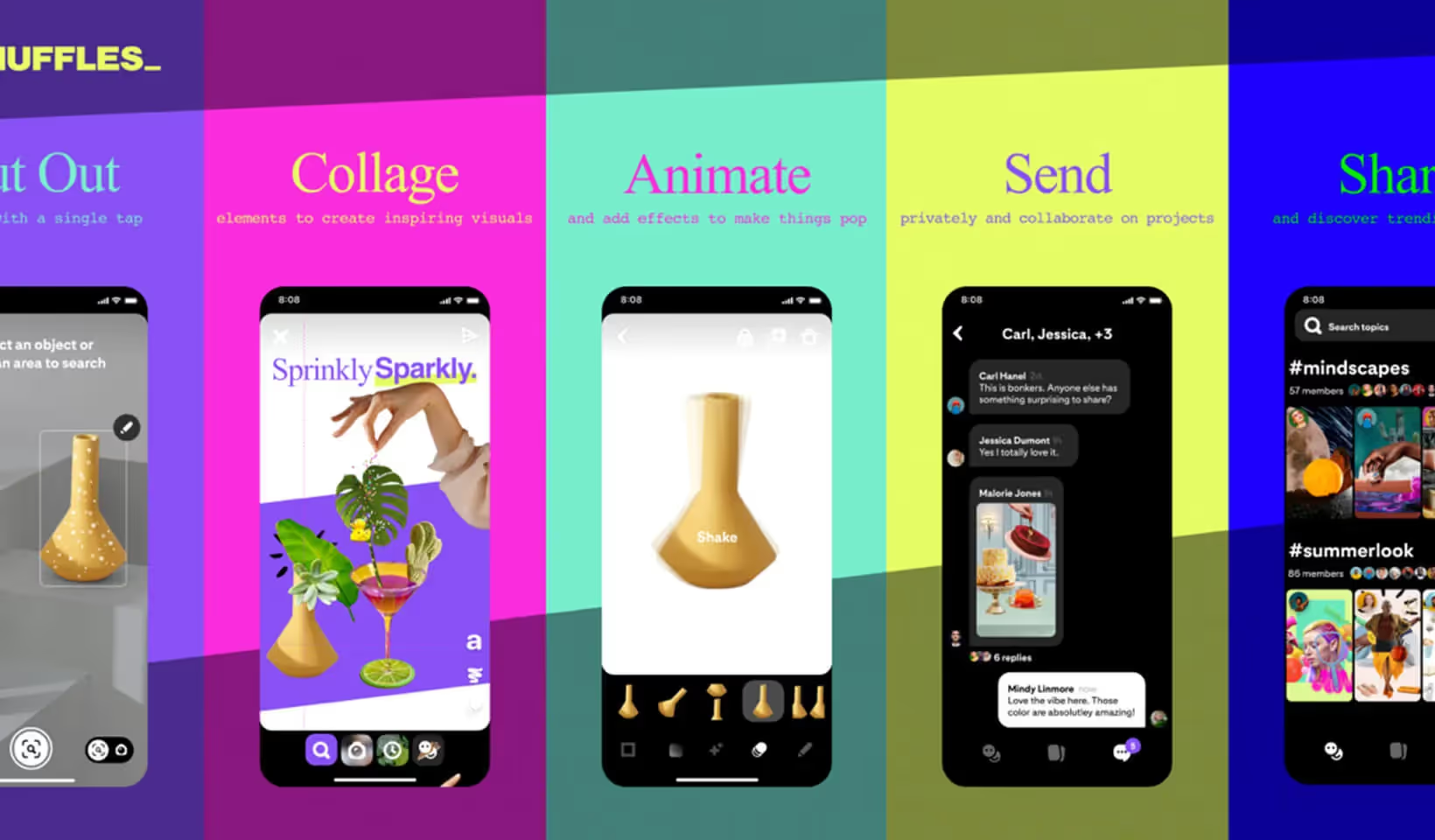
Yet Another New Social Media Platform?
Yep. You heard right. There’s a new app that’s graced the app store. Ready to be devoured by creatives, Pinterest lovers and artists alike.
Well… not quite ready.
Pinterest Shuffles has generated quite a lot of hype by making their app by “invite only”. So, whilst users are able to join a waitlist, they can only gain immediate access if they have a code from another user.
This has meant Reddit searches for shuffles codes have gone through the roof, with even codes being posted in the last minute filling up (there is a max of three uses per code). But the hype is for good reason.
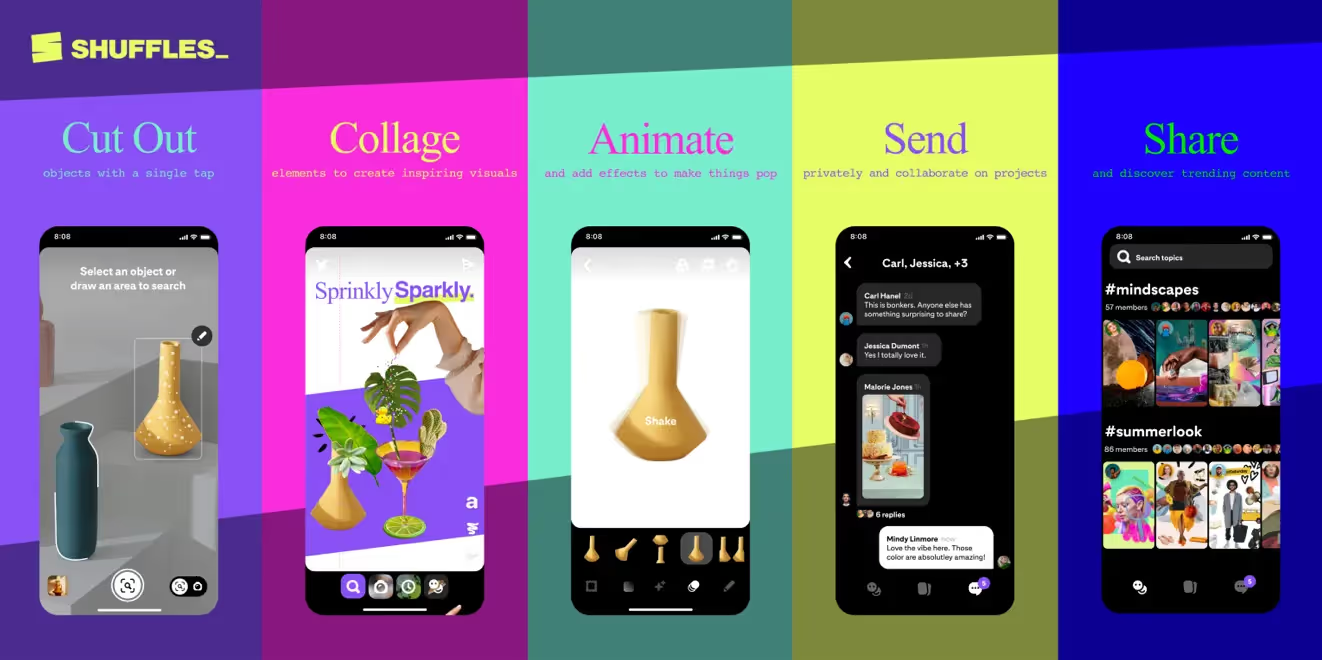
Ooh, I’m intrigued.
We bet you are. But what does the app even do?
Shuffles allows users to create “cut-and-paste” style collages. Pretty standard, until you realise that each element is entirely interactive and completely integrated with Pinterest. Essentially upon publishing, viewers can tap on each individual component of the collage and view the original pin!
Essentially, a user can take elements such as patterns, text or photos from (their own, or other people’s) pins and remove the background, or extract their desired portion, before they rearrange and organise the content to their hearts content. I can see it being used particularly for building outfits, interior design, collating colour palettes, but it’s current purpose is predominately to serve Harry Styles and Taylor Swift fans (we understand it). But get as creative as possible, and nothing is off limits.
You can even add music to the collages, and export them for public view (only those signed into the app can actually tap through each element at this stage).
How do you use it?
- Download Pinterest Shuffles from the app store.
- Sign in using a code, or add yourself to the waitlist.
- Once you’re on, you can click the button with two little faces in the bottom left corner to explore other people’s collages.
- If you click the button with the two rectangles at the bottom middle, you can then create your own collage.
- Click the ‘+’ button.
- At the bottom of the page (from left to right): (1) you can search for images, (2) take a picture, (3) explore Pinterest-created elements, (4) see your recent selections, or (5) explore pins from your own boards.
- Once you’ve inserted an image, you can tap on it to edit the frame.
- You can also add text, draw, or add filters/effects.
- Once you’re happy, click the next arrow, and post straight to your profile with your desired caption. Easy!
You can take a peek at our most recent creation here:
This article was written by our in-house Pinterest co-ordinator and blog writer, Krishaa Tulsiani.